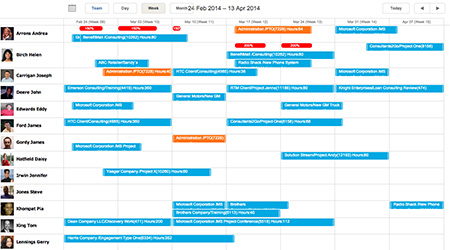Empire RESOURCE - Lesson 1
Viewing Resource Schedules
Empire RESOURCE enables users to match resources to projects based on personnel skill sets, location, availability, and more; so you can complete projects on time and on budget.
Getting Started
To begin, click the “Resource” tab. This takes you to your resource overview where you can view, assign, and adjust project resources.
A
View Employees and Projects
The resource overview displays all of your employees and their ongoing assignments.
- Blue bars represent ongoing project assignments.
- Orange bars represent ongoing administration assignments.
- Red bars are “Overscheduled Indicators” that display time allocation exceeding 100%.
B
Adjust Timeframe View
Use the timeframe navigation to adjust your view.
- Use the calendar widget to select and view a specific timeframe.
- Click “Day,” “Week,” or “Month” to quickly narrow or broader your timeframe.
- Click “Today” to view today’s schedule.
- Use the arrow buttons to move backward or forward through the calendar.