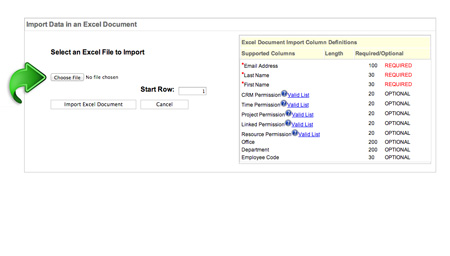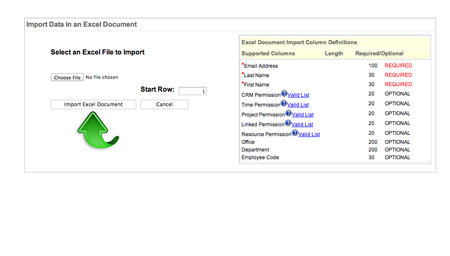Manage Users: Lesson 2
Importing Multiple Employees
A group of users can be added to the system by uploading a simple Microsoft Excel file.
Getting Started
To begin, click the “Mange Users” tab. This takes you to a landing page displaying current users and a list of control options.
1
Import Employees
Click “Import Employees” near the top of the menu on the left. This will open a new window
2
Upload Excel File
If you have a Microsoft Excel file on your computer containing user data that you wish to import, click “Choose file.” The following three fields are required for each user: first name, last name, and email address.
If you do not have a file, download our Microsoft Excel template and fill in your data, which can then be imported into the system.