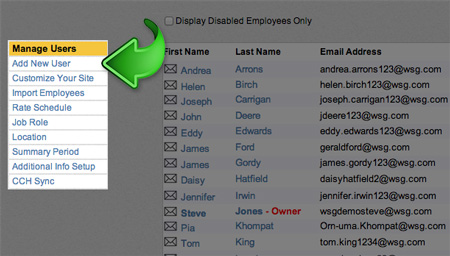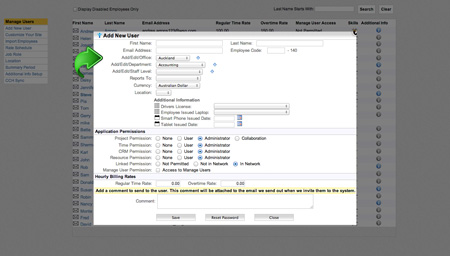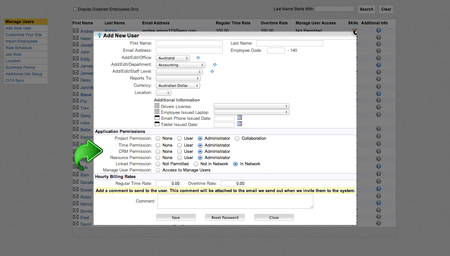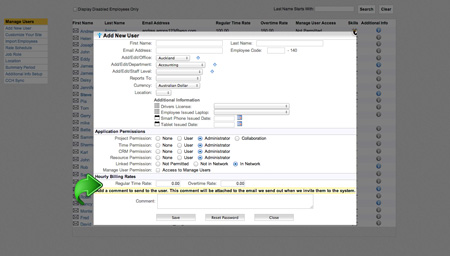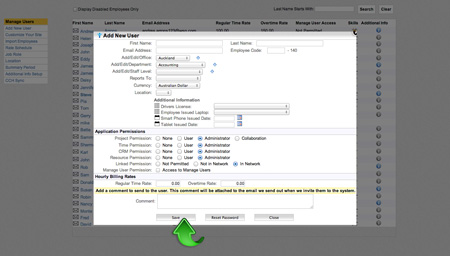Manage Users: Lesson 1
Adding New Employees
Users can be added to the system individually.
Getting Started
To begin, click the “Mange Users” tab. This takes you to a landing page displaying current users and a list of control options.
1
Add New User
Click “Add New User” at the top of the menu on the left. This will open a new window.
2
Input New-User Information
Fill in basic new-user information. First name, last name, and email are required fields; all other fields are optional
3
Define Product Permissions
Click the appropriate radio buttons to define the user’s access and control across products.
None: No access.
User: Basic access to product and control over individual information.
Administrator: Unlimited access and control over all user information.